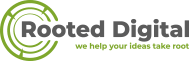Search Engine Optimization (SEO) is at the heart of Digital Marketing. It’s a super affordable way to send qualified traffic to your website. WordPress SEO appropriately done will help your target audience find your content quickly.
WordPress SEO seems to be some highly complex and technical task that is best left for nerdish experts for most beginners. But when you get right to it, you’ll find out that optimizing your WordPress site to be SEO-friendly is as easy as setting up a Gmail account. Using the right tools, even as a beginner, you can easily optimize your site and rank as good as websites optimized by a professional SEO company.
We’ll look at the fundamentals of WordPress SEO and how to use the right tools to get your sites to rank better.
What is WordPress SEO?
To understand WordPress SEO, you must peek under the hood and have a basic grasp of the inner workings.
Search engines use complicated software or algorithm to identify, rank, and bring up the right content for users. Search engines like Google carry out this complex task in three steps – Crawling, Indexing, and Ranking.
- Crawling:Google robots crawl thousands of webpages, looking for new content. This is where your web pages’ SEO journey starts.
- Indexing:google files and arrange the content found in the crawling exercise. This enables search engines to quickly return the right relevant content when a user queries it.
- Ranking:at this final stage, the search engines order or rank the indexed content in order of relevance and quality.
WordPress SEO for Beginners
WordPress is one of the most prevalentCMS (ContentManagement Systems). Designed in line with basic SEO and UX principles, it’s also one of the most optimized for SEO. However, WordPress won’t get your content crawled, indexed, and ranked on Google all by itself. It needs your input, and fortunately, WordPress makes it easy to apply SEO best practices.
Here are some of the key ones:
- Start with a responsive theme
A responsive website is one designed in such a way to adjust to any screen dimension automatically. Creating a responsive website in WordPress is as simple as choosing a theme thatis designed to be responsive. Luckily, WordPress has a vast library of great responsive themes to choose from, from free themes to paid premium themes.
To further underscore the importance of choosing a responsive theme, Google primarily considers the mobile version of a website when crawling and indexing its pages.Therefore you must ensure your webpages are readable on smaller screens.
- Check your visibility settings
Word\Press has a built-in function that allows it to hide pages from a search engine. This comes in handy when your content is incomplete and needs more work before presenting it to the world. You must check to make sure this visibility setting is enabled.
Go to settings>>reading, under reading uncheck Search Engine Visibility. Save the changes to preserve this setting so users can find your site.
- Structure your permalink
Permalinks are the permanent URLs or unique names of your WordPress webpages. They are the link by which the internet identifies your content on your WordPress site.
However, the default permalink setting is not optimized for SEO –itdoesn’t help your content get found by Google. Therefore, you must change the settings to a more optimized structure. Your permalink should give Google crawlers and human readers a clue as to what our content is all about.
Go to settings>>Permalinks to change the structure. Choose Post Name out of the many options available. This allows you to use keywords in the URL and give users a hint of what your content is about without excess info such as the date and page number.
Making your URLs SEO-friendly makes it possible for your site to rank better.
- Use an XML Sitemap
An XML sitemap is a roadmap or guide to your website that lists your site’s main pages and makes Google able to crawl, identify, and index them. It also helps it to make sense of your site and therefore helps it to rank better.
Installing a Yoast SEO plugin is the easiest way to create an XML Sitemap for your site. The good part? You don’t have to do anything. Just install and activate the plugin, and Yoast automatically creates a sitemap for your website.
- Add Site to Google Search Console
With your sitemap created, the next step is to add it to Google Search Console.
Google Search Console is a free tool from Google that helps website owners track performance on Google search results. It gives you critical data relating to your site’s visibility and performance. It also alerts you to issues that could affect your website’s ranking, such as site errors, indexing issues, and security issues.
Here is a great resource on how to setup a Google Search Console account.
Next, you should submit the sitemap earlier created to Google manually. Go to the Yoast tab, General>>Features, and click on the question mark next to the XML sitemaps. Click the link “See the XML sitemap.”
This will take you to the site map. From there, navigate to google search console>>Sitemaps and paste it under add a new sitemap.
- Optimize your site
Optimizing your site is the process of tweaking individual elements of your pages to rank better and become more visible. Also known as on-page SEO, this process involves touching up your content, HTML codes, and images.
- Content optimization:You need a keyword research tool to know what focus keyword to use. Each page should have a focus keyword that answers questions your audience may have. A keyword research tool helps you choose the perfect keyword with high traffic volume, buying intent, competition, etc.
You can learn more about keyword research with this in-depth guide.
Ensure you thoroughly understand your topic to create a comprehensive article that answers all your readers’ questions. Also,create content for readability because it’sa crucial ranking factor.
- Image Optimization: Pictures are a vital part of your content strategy. Apart from breaking up monotonous walls of text, images make your pages more interesting and engaging.
But it won’t do to simply paste pictures on your page. It would help if you made it easier for search engines to know what the images are about toenhance visibility and rankings.
You optimize your images by adding Alternative text to them. Alt texts are a simple description of the featured images.
To add alt text, go to the WordPress Media gallery and click on the image. Put in your descriptive text in the field labeled”Alternative Text.” To further optimize images, use descriptive file names, captions, and title the images appropriately.
- Title optimization and meta description:As the first thing your visitor will see, your content title is one of the most essential elements of your content. Choose titles that give readers an idea of what to expect and contain emotional triggers to hook them. IsItWP’s headline analyzer is an excellent resource to help you come up with great titles.
Title tag and meta description define how your page appears in search results. Therefore, you need to optimize the metadata, which includes:
- Title tag: the title that the user will see when your page shows up in search results.
- Meta description: the page description or summary that Google will show under the title tag. It’s a short snippet or HTML tag that is limited to 155 characters. It makes it easier for Google and users to find and understand your content better.
- URL slug: the part of your permalink that describes the page that visitors are on.
The Yoast SEO plugin provides an easy solution to optimize your metadata. Go to the Snippet Preview, click on it and start editing each of the fields. It helps to include your focus keyword in your meta description.
- Categories and Tags:Organize your site’s content with Categories and tags. This helps search engines to discover your content quickly on the web. Adding proper categories organize your entire blog content along key topics. At the same time, tags are the subject discussed in any particular blog post.
- Internal linking:Connect the pages on your website to one another so that visitors can explore more of your older posts and boost traffic. It also makes it easier for Google to crawl your content and index them.
Always find a way to linkrelevant articles in your website to your new content.
To add an internal link in WordPress, simply select the text you want to link. Click on the link button in the small window that pops up and paste the URL of the post you wish to link.
- Build backlinks
One of the best ways to enhance your rankings is to create backlinks to your site from reputable websites in your niche. This will also establish you as an authority.
Your link building strategy should include:
- Writing great content that others want to link
- Reaching out via email
- Guest blogging
Conclusion
If you run a Digital Marketing Company, you probably use WordPress. The CMS’s popularity is due in no small part to its massive SEO capabilities. The above tips, though not exhaustive, will get you started on your SEO journey.
Once you start implementing them, use Google Analytics to track performance and gain valuable feedback. With time, you will start seeing your site in the top search result in your niche and gain valuable traffic.